OpenCart
Topics covered on this page
Accept payments through Omise on your OpenCart-based online store. No programming is required.
Supported Versions
Supports OpenCart 2.0.3.1.
Can't find your version of OpenCart? Please contact support.
Supported Payment Methods
- Credit and Debit Cards
- Internet Banking
- OCBC Digital
Do you need a payment method that is not currently supported? Please contact support.
Installation
- Download and extract the latest release.
- Merge the contents of the extracted
srcfolder with those of the root folder of your OpenCart site.
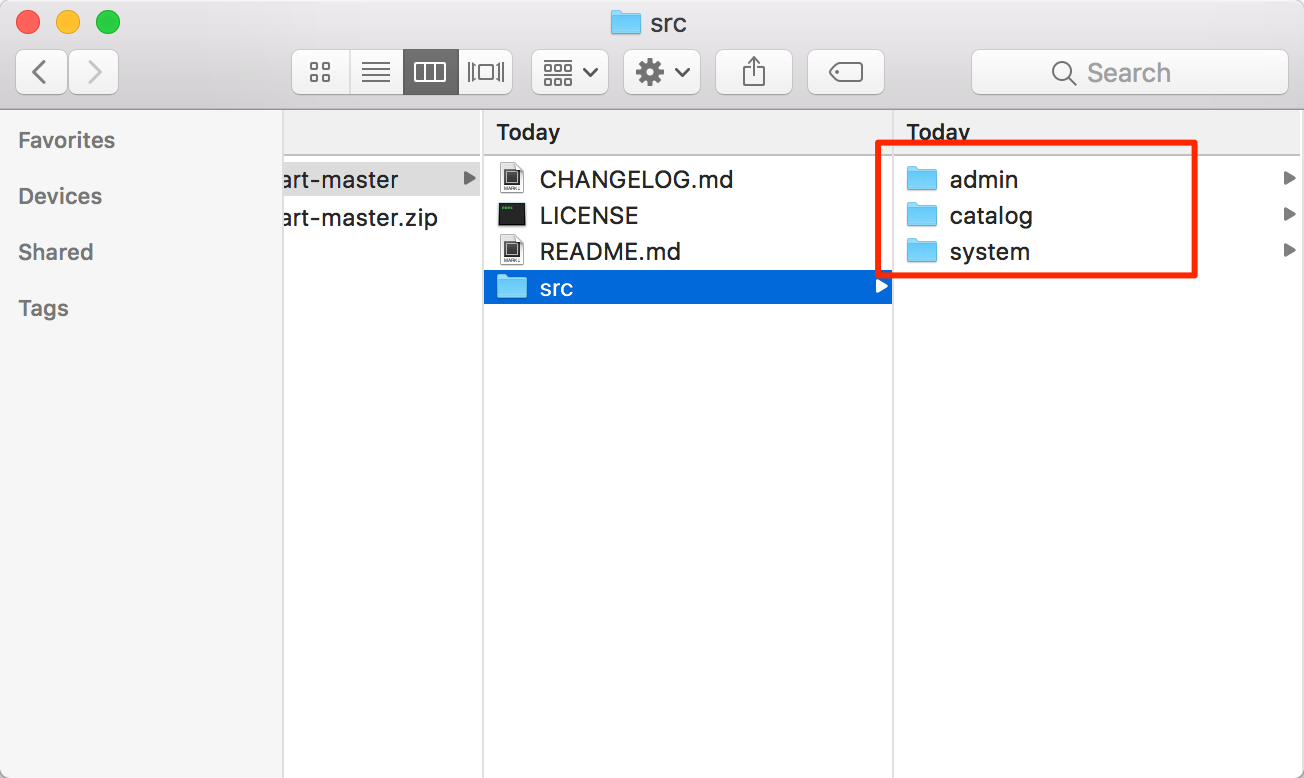 3. Login to your OpenCart admin panel. Go to Extensions > Payments.
3. Login to your OpenCart admin panel. Go to Extensions > Payments.
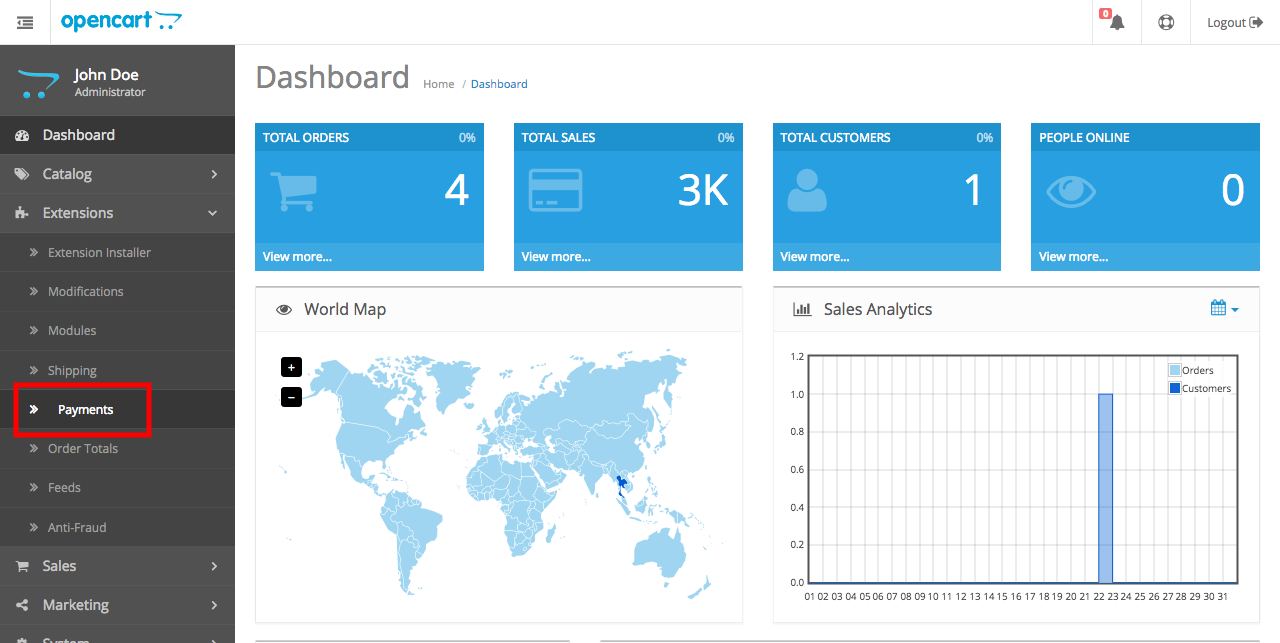
- Look for Omise Payment Gateway and Omise Payment Gateway - Internet Banking, and click green plus sign buttons on both extensions to install them.
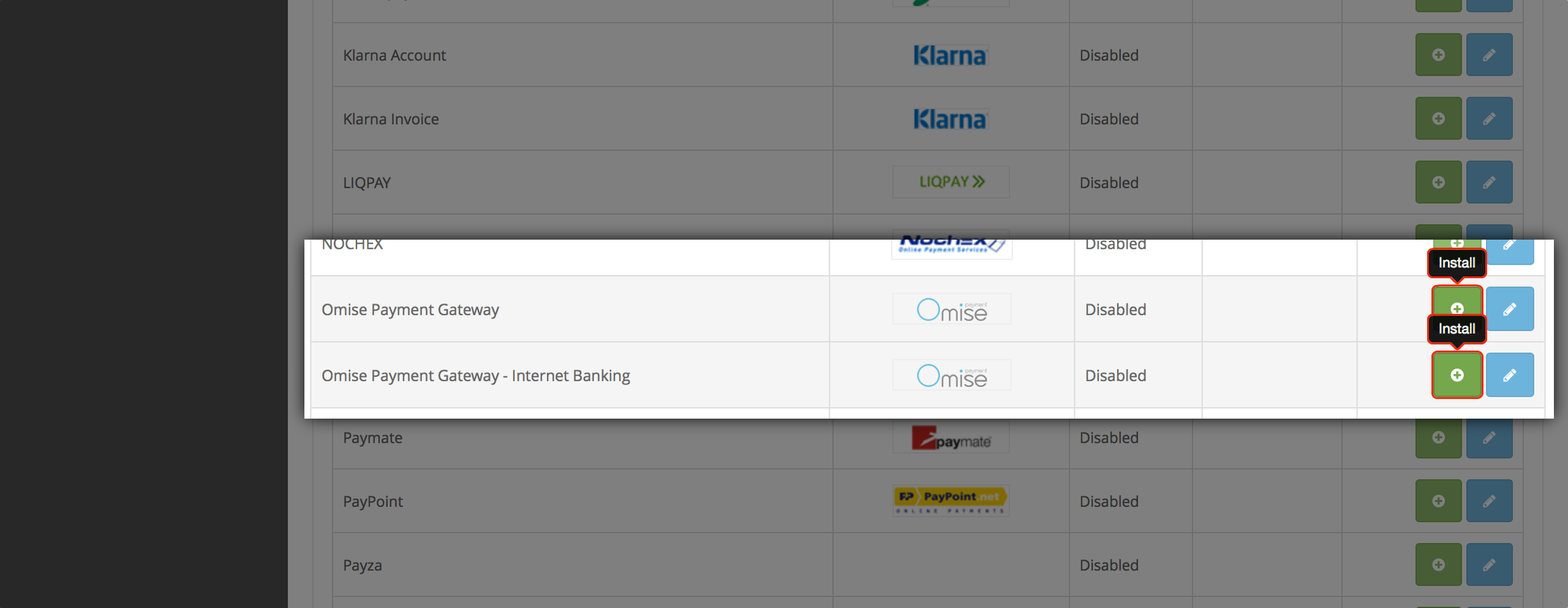
Note: Ensure you have permission to write to the OpenCart folder on your server.
Configuration
Connect your Omise account and enable your preferred payment methods.
This enables your customers to make payments on your store through Omise.
In your OpenCart admin interface:
- Go to Extensions > Payments.
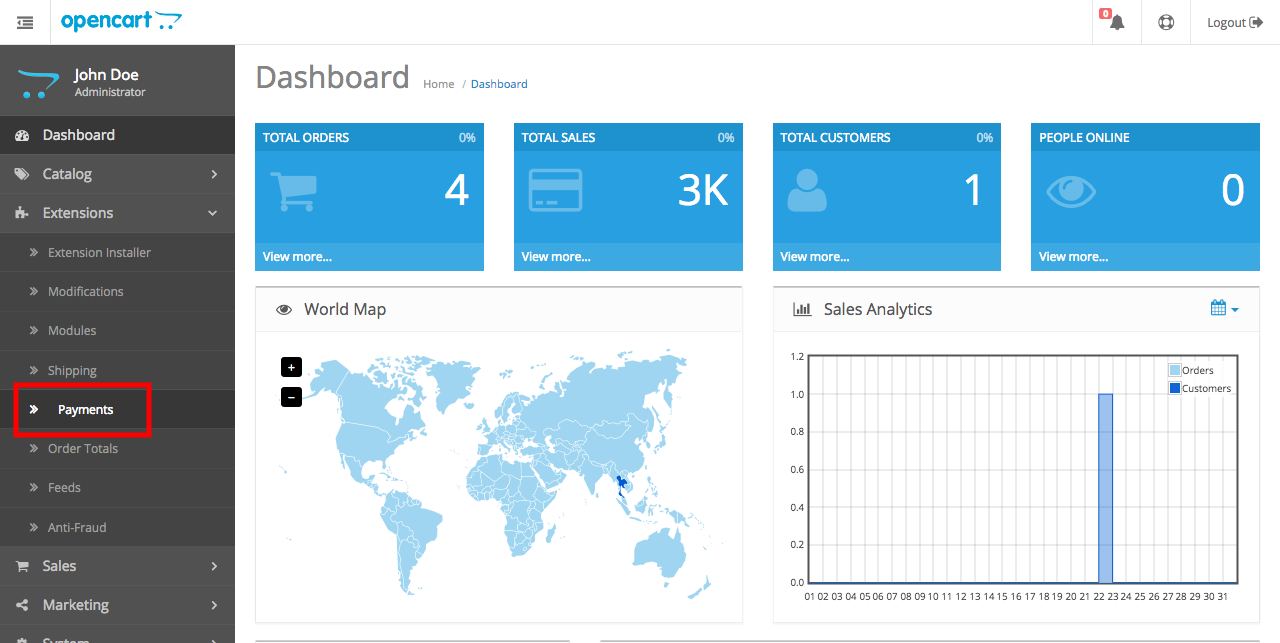
- Look for Omise Payment Gateway (supports credit and debit card payments) and click the blue pencil sign button to configure the extension.
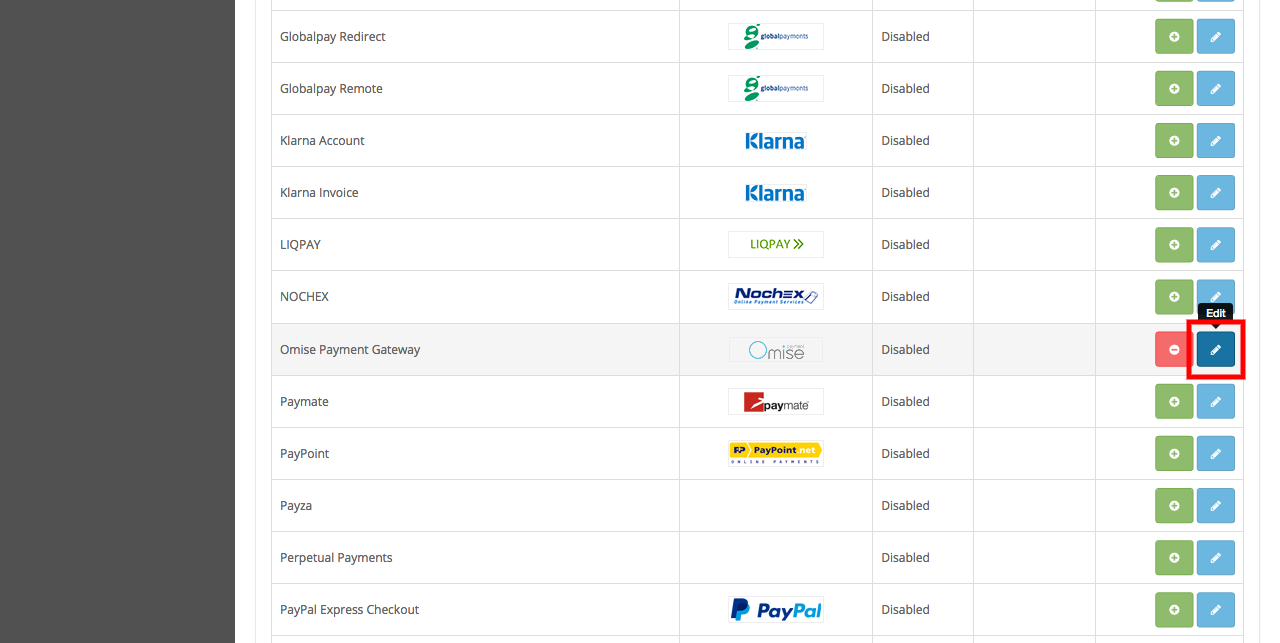
- The system will display the Omise Payment Gateway dashboard page. Go to the Setting page.
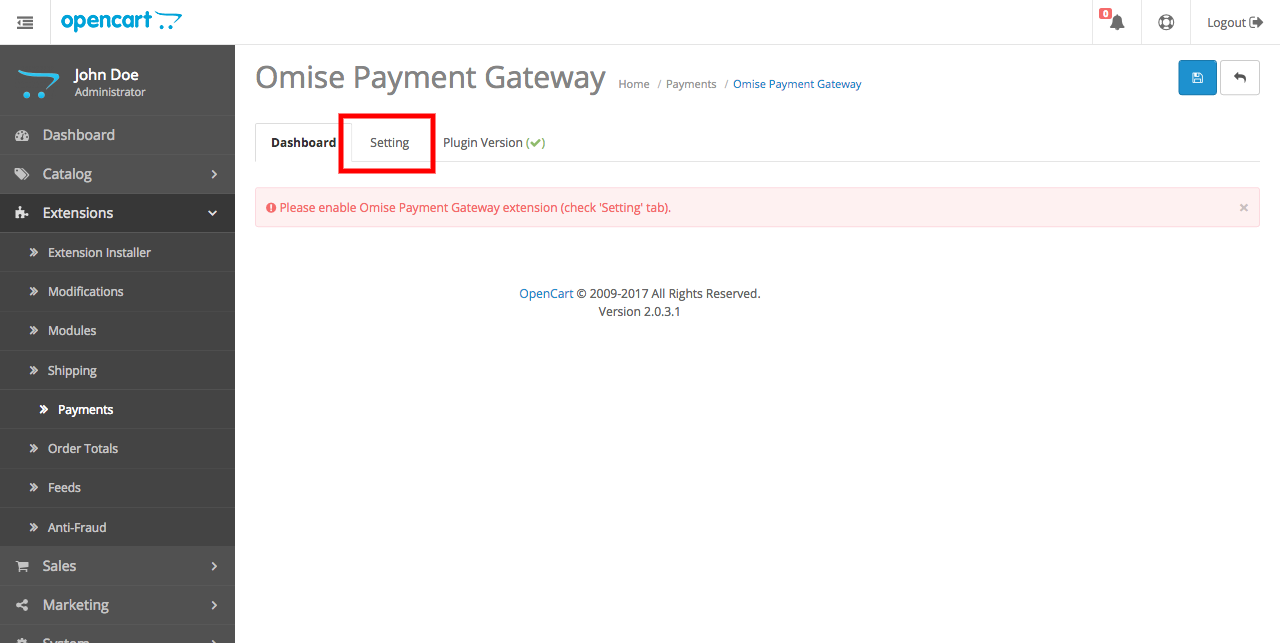
- Configure your plugin by entering your public and secret keys.
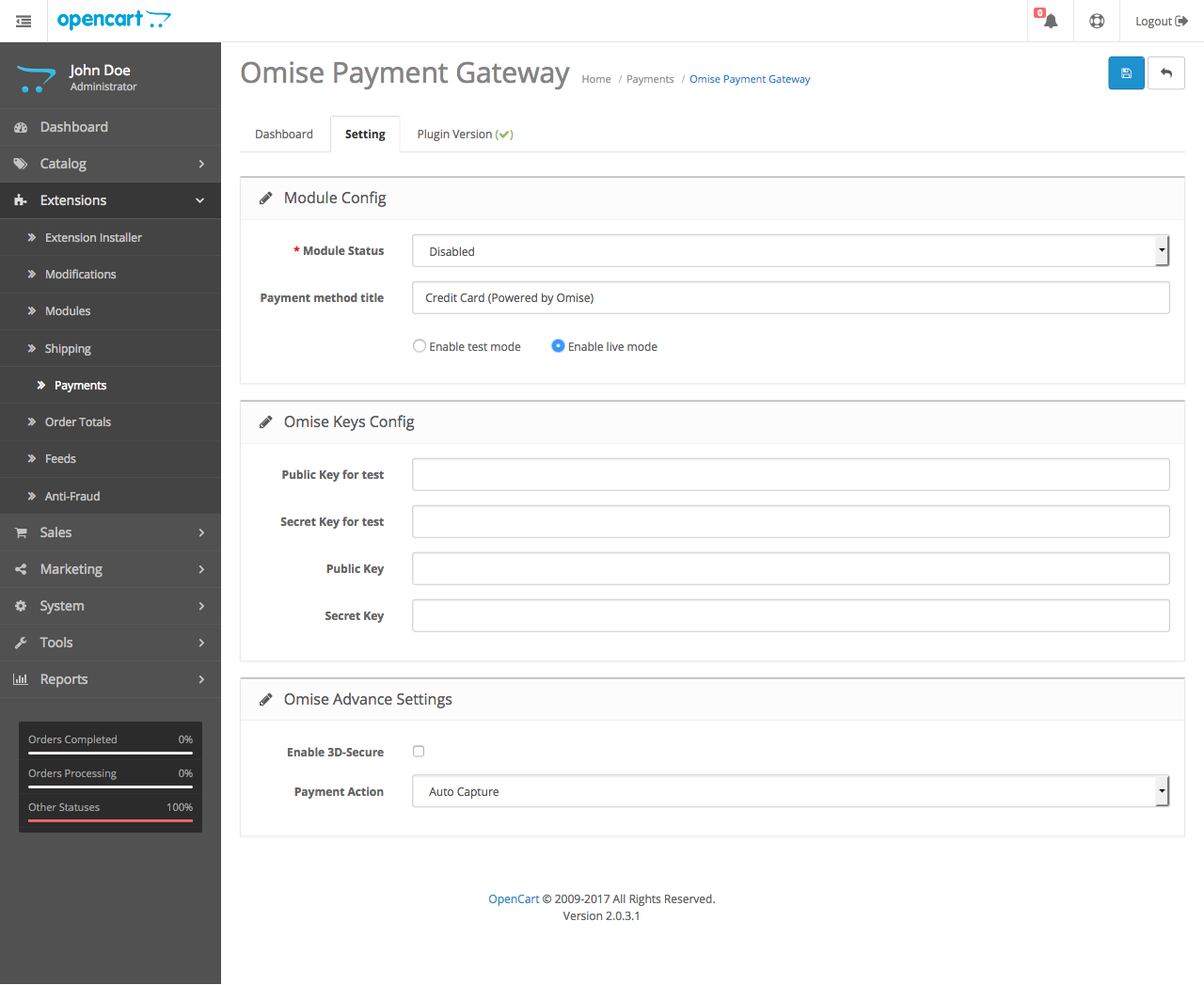
Note: These steps are for credit and debit card payments.
Repeat to enable and configure other payment methods (e.g., Internet Banking).
The table below shows the settings for the extension and their descriptions:
| Setting | Description |
|---|---|
| Module Status | Enables or turns off the extension. |
| Payment method title | Title of Omise payment gateway shown at checkout. |
| Enable test mode | If selected, all transactions will be performed in TEST mode, and TEST keys will be used. |
| Enable live mode | If selected, all transactions will be performed in LIVE mode, and LIVE keys will be used. |
| Public Key for test | Your TEST public key can be found in your Omise dashboard. |
| Secret Key for test | Your TEST secret key can be found in your Omise dashboard. |
| Public Key | Your LIVE public key can be found in your Omise dashboard. |
| Secret Key | Your LIVE secret key can be found in your Omise dashboard. |
| Enable 3D-Secure | Enables or disables 3D-Secure payment. |
| Payment Action | Whether the Omise charge will be captured after authorization. |
Note: If the
Payment Actionsetting is set toAuto Capture, the Omise charge will be automatically captured after authorization.
If the setting forPayment Actionis set toManual Capture, the Omise charge will be authorized only.
Enabling 3DS
If you would like to process 3DS (also known as 3-D Secure) charges, please enable 3DS on the plugin in configuration before contacting support to enable 3DS on your account.
If you enabled 3DS for your account but haven't enabled it in the plugin, you might get a payment failure with the message:
"3d secure is requested, but return URI is not set."
Customization
This plugin is open source.
Visit its repository on GitHub to see the source code and details on how to contribute changes.
Pull requests are welcome!
Support
If you're having issues with this plugin, please contact support.